|
- Select the destination where the job done notice is to be sent → press [OK].
If Access Number Management in Restrict the Send Function in System Settings (from the Additional Functions screen) is set to 'On', and you want to select a destination that is stored with an access number, press [Access Number] → enter the access number. (See "Using the Address Book.")
- [Access Number] is displayed on the screen only if Access Number Management in Restrict the Send Function in System Settings (from the Additional Functions screen) is set to 'On'. (See "Access Number Management.")
- You cannot select multiple destinations at the same time.
|
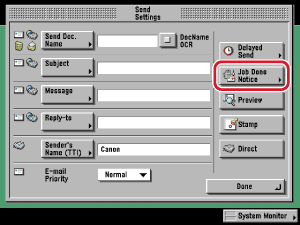
 (Start).
(Start).