|
- A document stored in a User Inbox is automatically erased after three days. However, you can set the
time that must elapse before the documents in an inbox are automatically erased. (See "Mail Box.")
- Additional documents cannot be stored in a User Inbox under the following conditions. (These numbers may vary depending on the remaining capacity of the hard disk.)
- When a total of 2,000 documents or images have been stored in any or all of the inboxes
- When a total of 8,000 pages of documents or images have been stored in any or all of the inboxes
|
|
|
|
- It is recommended that you delete unnecessary documents or image data from the User Inboxes to make space for storing new documents.
- For more information on User Inboxes, see "Mail Box."
|
|
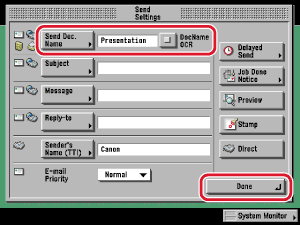
 (Start).
(Start).