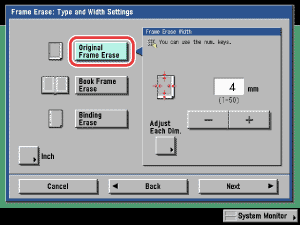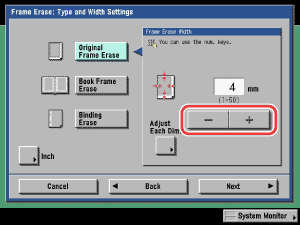Send/Fax
> Using the Main Unit to Send/Receive
> Frame Erase
> Original Frame Erase
| Original Frame Erase |
| Remark |
|
||||||
|
|
|
|
|
To return to the screen for setting the same width for all four borders, press [Adjust All At Once]. |
|