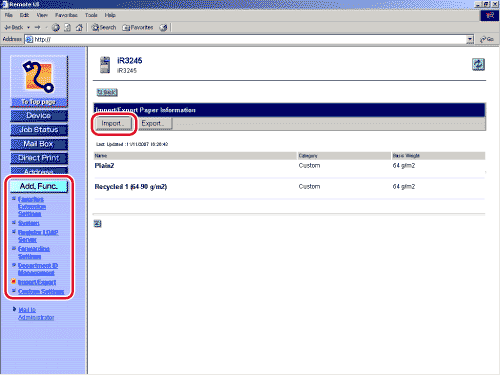Remote UI
> Import/Export Function
> Loading Paper Information Settings Files (Overwrite/Import)
| Loading Paper Information Settings Files (Overwrite/Import) |
|
You can load paper information settings into the machine from files saved to a computer. |
|
Details of each item are shown below.
|
|