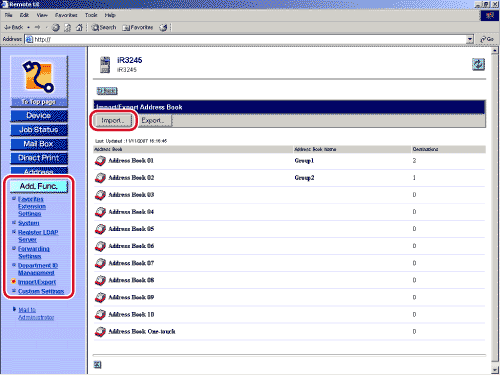|
|
- Click [Browse] → select the file to import → specify the necessary fields → click [Start Import].
Details of each item are shown below.
| Address Book: |
Select the subaddress book to be imported. |
| Import Method: |
Select the import method.
- Append: The addresses in the file are added to the machine's Address Book. No changes are made to the pre-existing addresses in the Address Book.
- Erase and Overwrite: All addresses stored in the machine are deleted, and the contents of the file are loaded into the machine.
|
| File Path: |
Specify the location of the file to load. |
| File Format: |
Select the format of the file that is to be loaded.
- Custom Format: Select this if the file to be imported was saved and exported by another machine that is similar to this one.
- LDAP Format: Select this if the file is to be imported from another application.
|
If you want to import an encrypted address book file, select [Decode Confidential Information of Address Book] → enter the correct password in the [Password] entry box.
- If you select [Append] as the [Import Method], addresses in the file that have the same name as those already stored on the machine will treated as new registrations with the same name. However, if [Address Book One-touch] is selected as the [Address Book], you cannot select [Append] as the [Import Method].
- If you select [Overwrite] as the [Import Method] when [Address Book One-touch] is selected as the [Address Book], the addresses stored in the machine are not deleted all at once. Instead, they are overwritten one at a time.
- If you select [Erase and Overwrite] as the [Import Method], the addresses in the file are registered after all the addresses stored in the machine are deleted.
- If you select [LDAP Format], only e-mail addresses and fax numbers can be imported. The contents of one-touch buttons are not imported when [LDAP Format] is selected. To save all the information stored in the file, select [Custom Format].
- The name of the address book is not imported.
|