Details of each item are shown below.
| Server Name: |
Enter the name of the LDAP server. |
| Server Address: |
Enter the address of the LDAP server. |
| Location to Start Search: |
Enter the location (the directory in the LDAP server) from which to start searching. |
| Use SSL: |
Set whether to use SSL or not. If this check box is selected, SSL will be used. |
| Port Number: |
Enter the port number that the LDAP server uses. The default port number that is displayed varies depending on whether the [Use SSL] check box is selected or not. If necessary, change the default port number setting. |
| Max Number of Addresses to Search: |
Enter the maximum number of addresses to search on the LDAP server. |
| Search Timeout: |
Enter the maximum search time for addresses on the LDAP server before the session times out. |
| Login Information: |
Set the login information. Click the Login Information drop-down list → select the type of login information → specify the necessary fields. Some fields may be disabled, depending on the type of login information selected. |
Click [Register/Edit LDAP Search Attributes] to set additional attributes (Display Name and Attribute Name).
 (Additional Functions) → [System Settings] → [Register LDAP Server]. For instructions on using the control panel to specify LDAP settings, see "
(Additional Functions) → [System Settings] → [Register LDAP Server]. For instructions on using the control panel to specify LDAP settings, see "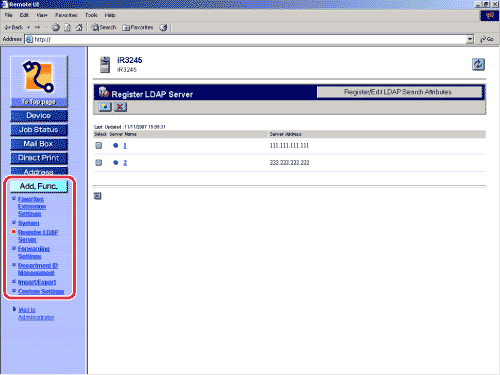
 ] (Register) on the Register LDAP Server screen.
] (Register) on the Register LDAP Server screen. ] to the left of the server name.
] to the left of the server name. ] (Select) for the LDAP server that you want to delete → click [
] (Select) for the LDAP server that you want to delete → click [ ] (Delete) → click [OK] on the dialog box that appears to ask for your confirmation to delete the selected LDAP server.
] (Delete) → click [OK] on the dialog box that appears to ask for your confirmation to delete the selected LDAP server.