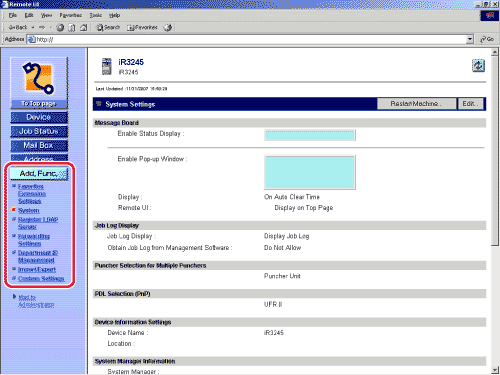Details of each item are shown below.
| Set Address Book Password: |
Set a password for the Address Book. If this check box is selected, a dialog box prompting you to enter the password is displayed whenever you try to display or manage the Address Book. |
| Address Book Password: |
Specify a password for the Address Book (seven digits maximum). You cannot store a password with only zeros as the number, such as <0000000>. |
| Confirm: |
Enter the password again. If the number you enter here is different from the number entered for [Address Book Password], an error dialog box appears. |
| Enable Access Number Management: |
Selecting this check box specifies Access Number Management for the Address Book. Once Access Number Management is specified, you must enter the correct access number for the address to display it. This feature offers protection for every address that is set with an access number. |
| Restrict New Addresses: |
Restricts users from adding new destinations (fax, e-mail, I-fax, or file) to send to. The four types of new destinations can be restricted independently. When specifying a destination, users must select a destination that is stored in the Address Book, or a User Inbox. |
| Allow Fax Driver TX: |
Allows users to send documents via the fax driver. |
| Confirm Entered Fax Numbers: |
Select to display a confirmation screen after fax numbers are entered. |
| Allow Send with Expired Certificates: |
Select whether to allow the sending of documents created with an expired certificate. |
| Always Add Device Signature to Sending files: |
Select whether to always add a device signature to sent documents. This item is available only if the optional Universal Send Security Feature Set is activated. |
| Restrict Sending to Domains: |
Select to restrict sending to only domains you allow. To add an allowed domain, enter the domain name, and click [Add]. To edit an allowed domain, select the domain from the drop-down list, enter the new domain name, and click [Replacement]. To delete an allowed domain, select the domain from the drop-down list and click [Delete].
To allow sending to the subdomains of a domain, select [Permit Send to Subdomains], and select the domain from the Permitted Domains drop-down list. |
 (Additional Functions) → [System Settings] → [System Manager Settings]. For instructions on using the control panel to specify system settings, see "
(Additional Functions) → [System Settings] → [System Manager Settings]. For instructions on using the control panel to specify system settings, see "