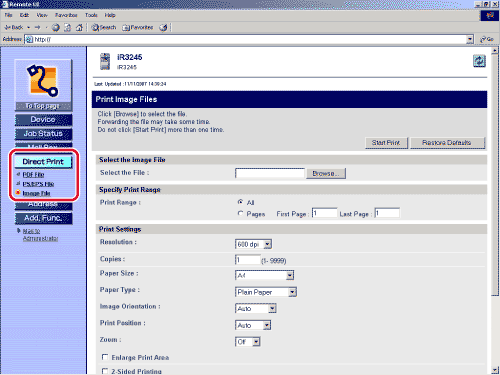Remote UI
> Printing PDF, PS/EPS, or Image Files Directly (Direct Print)
> Printing Image Files Directly
| Printing Image Files Directly |
If Department ID Management is set, a dialog box prompting you to enter the Department ID and password appears. Enter the Department ID and password → click [OK]. |
You cannot specify multiple image files at the same time. |
If you want to specify the pages to print by the page number, click [Pages] → enter the page numbers. Only the setting for the item whose radio button is selected will be effective. To restore the settings to their original values, click [Restore Defaults]. To check the files that have been sent to the machine to be printed, click [to Job List] on the message box that appears after you click [Start Print]. |