| Memory RX Inbox |
If Department ID Management is set, a dialog box prompting you to enter the Department ID and password appears. Enter the Department ID and password → click [OK]. If the Memory RX Inbox is set with a password, enter the password → click [OK]. |
Details of each item are shown below.
|
|
|
By selecting a document and clicking the buttons under Document Order, you can change the order in which the documents are sent.
If you want the document to be automatically deleted after it is sent, select the [Delete After Sending] check box. Click [Address Book] under Address Settings to display a list of destinations from which you can select the desired destination. You can delete an address from the list by selecting it and clicking [Delete].
|
|
For more information on the Memory Lock Settings, see "Mail Box." |
You can also click an icon in Type to display the document details. Displayed Icons:
|
Select [Set Inbox Password] → set the password → click [OK].
|
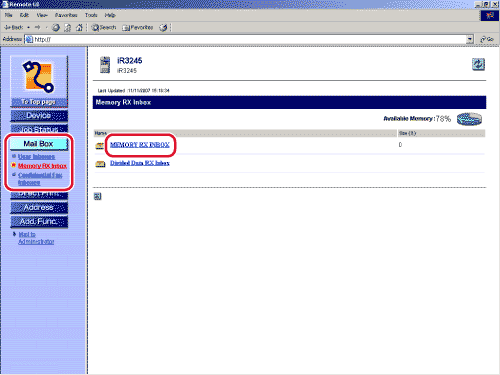
 :
: :
: :
: :
: Move to top
Move to top Move up one level
Move up one level Move down one level
Move down one level Move to bottom
Move to bottom
