- Specify the location for the file to be saved → enter the file name → click [Save].
If the file name is not entered, one of the following names is used as the file name:
|
|
copy.csv |
|
|
tx.csv |
|
|
ftx.csv |
|
|
frx.csv |
The type and order of items saved in the file are identical to the ones displayed on each job log.
- The latest 100 jobs are displayed in the job log. (The jobs other than the latest 100 jobs are not saved in the log.)
- The latest 100 send and receive jobs are displayed in the send/receive job log. The latest 100 send fax and receive fax jobs are displayed in the send fax/receive fax job log.
- The dialog box that is displayed when you save the job log in CSV format may vary depending on the manufacturer and version of the browser.
|
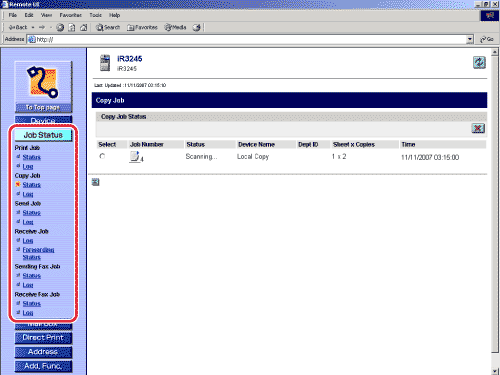
 ](Delete).
](Delete).