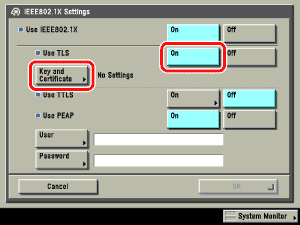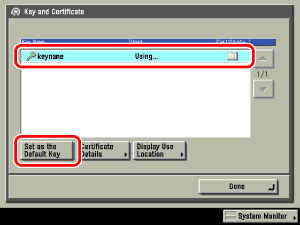| |
- Select [On] for <Use TLS> → press [Key and Certificate].
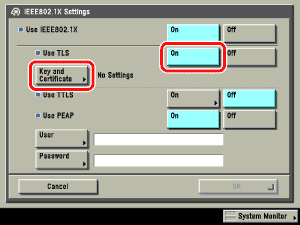
- Select the key pair you want to use → press [Set as the Default Key] to register the key pair and client certificate to use for EAP-TLS.
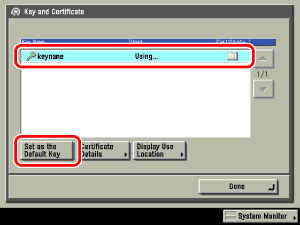
- You cannot specify 'Device Signature Key' (used for key pairs for adding digital signatures to PDFs or XPSs) or 'AMS' (used for key pairs for access restrictions) as the name for the key pair.
- It is necessary to use the Remote UI to delete a key pair registered for IEEE802.1X authentication. (See "Remote UI.")
- You can check the content of a certificate by selecting a key pair on the Key and Certificate screen, and pressing [Certificate Details]. On the Certificate Details screen, you can press [Certificate Verification] to verify the certificate.
- You can check what a key pair is being used for by selecting a key pair with 'Using' displayed for <Used> on the Key and Certificate screen, and pressing [Display Use Location].
|