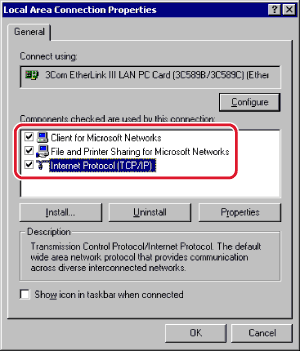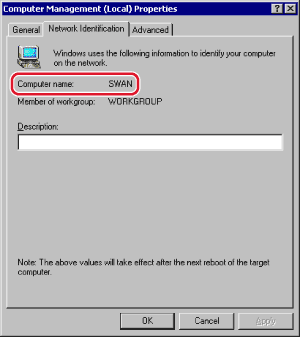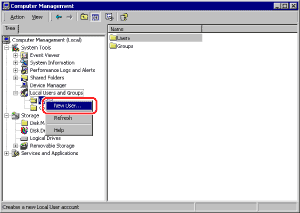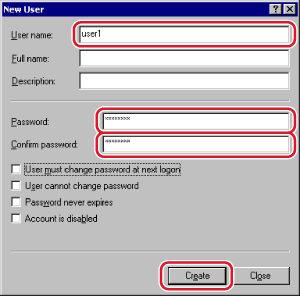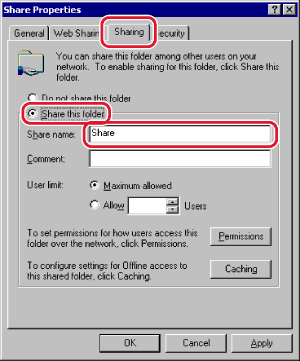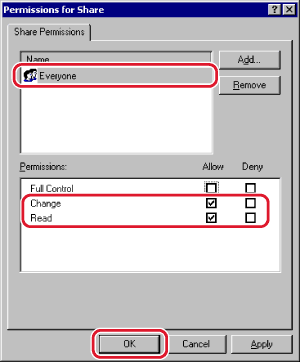| Windows 2000/XP/Server 2003/Vista |
|
It is recommended that the file server be configured by the network administrator. The number of users or clients that can access a server running Windows 2000/XP/Server 2003/Vista is limited. After this number of users or clients is reached, it is not possible to send to a server running Windows 2000/XP/Server 2003/Vista. In the following procedures, items displayed on the screens for Windows 2000 are used. The items displayed may differ according to your operating system. |
| Remark |
|
||||||
|
|
|
|
If you are using Windows 2000, right-click the [My Computer] icon → click [Manage] to open the [Computer Management] window. Right-click the [Computer Management (Local)] icon → click [Properties] to open the [Computer Management (Local) Properties] dialog box. On the [Network Identification] sheet, confirm the [Computer name] setting. If you are using Windows XP/Server 2003, right-click [My Computer] → click [Properties] → on the [Computer Name] sheet, click [Change]. In the [Computer Name Changes] dialog box, click [More] to open the [DNS Suffix and NetBIOS Computer Name] dialog box → confirm [NetBIOS computer name]. If you are using Windows Vista, perform the same operation as with other operating systems to open the [DNS Suffix and NetBIOS Computer Name] dialog box → confirm the name in [NetBIOS computer name]. |
|
Enter a user name not longer than 20 alphanumeric characters, and a password not longer than 14 alphanumeric characters. If [User must change password at next logon] is selected, any new users added must change their passwords in order to send data from the machine. (You cannot change the password from the control panel.)
|
|
|
Select or add the users or groups to whom you want to give access to the shared folder → under [Permissions], select both [Change] and [Read].
|
Select or add the users or groups to whom you want to give access to the shared folder → under [Permissions], select both [Write] and [Read & Execute], or a higher access authority. For data in the folder, check both [Write] and [Read], or a higher access authority.
|
There are three methods for specifying the recipient address; selecting the desired address from the list that appears when you press [Browse], searching for the address by pressing [Host Search], or entering the address using the keyboard on the touch panel display. Sample recipient setting:
|
|||||||||||||||||