| |
- Set a recipient address using the control panel.
Sample recipient setting:
- Server side settings (set using the above procedure):
Create a folder named "iR_Folder" in the [Public] folder in the [Home] folder of the user named "yoko," and then specify the iR_Folder as the folder to which files are sent.
- The machine's recipient settings:
| <Protocol>: |
FTP |
| [Host Name]: |
IP address of Macintosh |
| [Folder Path]: |
Enter one of the following:
Public/iR_Folder (If you enter a relative path)
/Users/yoko/Public/iR_Folder (If you enter an absolute path) |
| [User]: |
User name entered in step 3 |
| [Password]: |
Password for the above user |
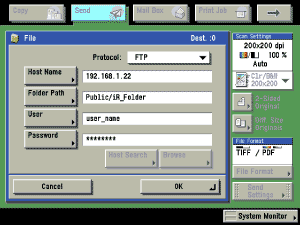
- Up to 255 alphanumeric characters can be entered for [Folder Path] on the control panel.
- If you switch the language of the touch panel display, [Host Name] and [Folder Path] may not be displayed correctly.
- If you want to send to an IPv4 host using an FTP port other than port 21, set [Host Name] using the following format:
<IPv4 address of FTP server>:<Port number>
Example: 192.168.1.21:21000
- To send to an IPv6 host, set [Host Name] using the following format:
<IPv6 address>:<Port number>
Example: [5aed:90a0:bc05:01d2:568a:2fc0:0001:12ee]:21000
|