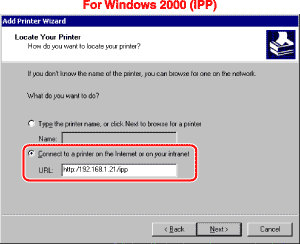Network
> Setting Up a Computer for Printing/Sending a Fax
> Printer Connection Method (IPP/IPPS)
> Windows 2000/XP/Server 2003/Vista
| Windows 2000/XP/Server 2003/Vista |
|
In the following procedures, items displayed on the screens for Windows 2000 are used. The items displayed may differ according to your operating system. |
| Remark |
|
|
|||||
|
|
If you want to use regular IPP printing, enter the following URL in [URL]. If you want to use encrypted communication and perform IPPS printing, enter the following URL in [URL]. |
|