| Making Prints Using the Stack Bypass |
|
If you are making prints on tracing paper, labels, transparencies, nonstandard paper size stock, or envelopes, load the paper stock into the stack bypass. |
| Remark |
|
|
|||||
You can select standard inch paper, or A or B series paper.
You can load nonstandard paper sizes (99 mm x 148 mm to 297 mm x 432 mm).
The following envelopes can be loaded into the stack bypass:
For more information on specific envelope measurements, see "Available Paper Stock." |
|
|
|
If there is a current or reserved job, you can reserve a change of paper for the stack bypass. (See "Copy" and "Mail Box.") If there is no reserved job, remove any paper remaining in the stack bypass → continue the procedure from step 2. |
If you are feeding large size paper, pull out the auxiliary tray.
|
Make sure that the height of the paper stack does not exceed the loading limit mark ( When you use the stack bypass to make copies, straighten out curled paper prior to use, as shown below. Curled paper may cause a paper jam.
To print on the backside of preprinted paper, load the preprinted paper face up into the stack bypass, as shown in the illustration below.
|
|
If you are using ISO-B5, ISO-C5, COM10 No.10, and Monarch: Catalog Glove No.8, or DL envelopes, hold down the four corners of the envelopes firmly, so that they and the sealed or glued portion stay flat.
If you are using Yougata 4 envelopes, load the envelopes without folding them.
|
|
|
|
|
|
The display returns to the paper size selection screen.
|
If the following screen is displayed, press [OK] → adjust the width of the slide guides → specify the desired envelope size.
If the following screen is displayed, adjust the width of the slide guides to match the paper or envelope size stored in Stack Bypass Standard Settings, or set Stack Bypass Standard Settings to 'Off' in Common Settings (from the Additional Functions screen). (See "Additional Functions.")
|
If you are using a paper type that is not listed, press [Detailed Settings] → select the paper type → press [OK].
If you are printing on the backside of a previously printed sheet, press [2nd Side of 2-Sided Page].
|
If you press [Stack Bypass Settings], follow the procedures and screens in steps 4 and 5 to reset the paper size and type settings. |
If you are printing documents that are stored in an inbox, this step is not necessary. |
If you are printing documents that are stored in an inbox, press [Start Print]. Copying or scanning starts.
|
 2-Sided, 2
2-Sided, 2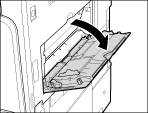
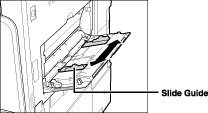
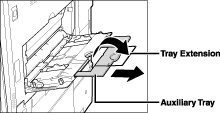
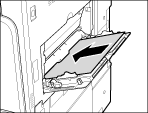
 ).
).
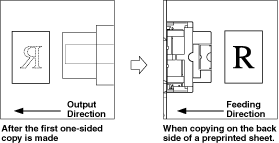

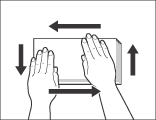



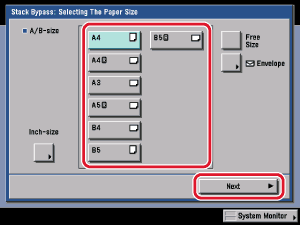
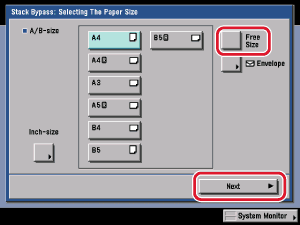
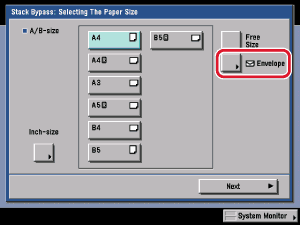


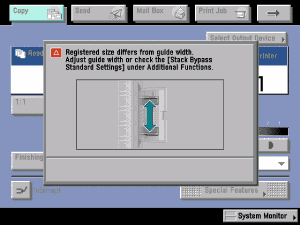
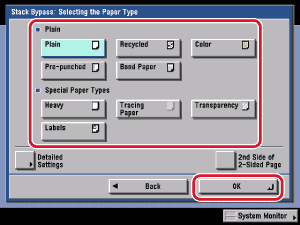
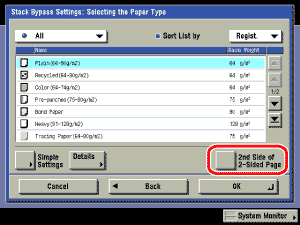

 (Start).
(Start). (Reset).
(Reset).