0WR8-021
For screens that require alphanumeric entries, enter characters using the keys on the touch panel display. To enter numbers, you can also use the numeric keys on the control panel (Control Panel).
Example: <Alphanum. Char.> mode
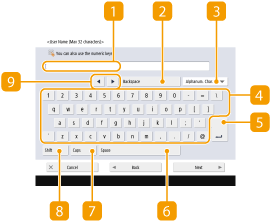
 Character input field
Character input fieldCharacters entered are displayed.
 <Backspace> button
<Backspace> buttonEach time you press the button, you can delete a character to the left of the cursor one by one.
NOTE:
If a character you want to delete is not to the left of the cursor, press  or
or  (
( ) to move the cursor.
) to move the cursor.
 or
or  (
( ) to move the cursor.
) to move the cursor.Press  on the control panel if you want to delete all the characters you entered.
on the control panel if you want to delete all the characters you entered.
 on the control panel if you want to delete all the characters you entered.
on the control panel if you want to delete all the characters you entered. Entry mode button
Entry mode buttonSelect the entry mode from the drop-down list.
|
<Alphanum. Char.>
|
Alphanumeric character entry mode
|
|
<Symbol>
|
Symbol entry mode
|
NOTE:
For some screens, the type of characters entered are predetermined and you may not select the entry mode.
 Character input button
Character input buttonThe same keyboard layout as that of a computer.
 Enter button
Enter buttonPress to start a new line.
 <Space> button
<Space> buttonPress to enter a space.
 <Caps> button
<Caps> buttonPress to enter uppercase characters.
 <Shift> button
<Shift> buttonPress to enter uppercase characters or symbols.
 Cursor button
Cursor buttonMove the cursor in the input field.
|
NOTE
|
|
When displaying the numeric keys icon
When <
 You can use numeric keys.> is displayed, you can enter numerical values using the numeric keys on the control panel. You can use numeric keys.> is displayed, you can enter numerical values using the numeric keys on the control panel.Example: <Copy Ratio> setting screen 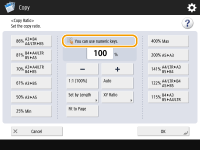 When <
 Enter using the numeric keys.> is displayed, only the numeric keys on the control panel can be used for entering numbers. Enter using the numeric keys.> is displayed, only the numeric keys on the control panel can be used for entering numbers.Enter characters from the USB keyboard
To enter characters, you can also use a USB keyboard by connecting it to the USB port (Front Side). Note the following points when entering from a USB keyboard.
Set <Use MEAP Driver for USB Input Device> in <USB Settings> to <Off>. <Preferences>
 <External Interface> <External Interface>You can only enter ASCII characters from a USB keyboard.
Keys that are not displayed on the keyboard screen of the touch panel display, such as Delete, End, Tab, Esc, and function keys, cannot be used on a USB keyboard.
The entering sound of a USB keyboard is produced based on the <Entry Tone> and <Invalid Entry Tone> settings on the sound setting screen. Setting the Confirmation Sound and Warning Sound
|
Entering Text and Numbers
Example: Canon-1
|
1
|
Press the entry mode button and select <Alphanum. Char.>.
|
|
2
|
Press the <Shift> or <Caps> button to enter uppercase, and press <C>.
|
|
3
|
Press the <Shift> or <Caps> button to enter lowercase, and press <a>, <n>, <o>, and <n>.
|
|
4
|
Press the entry mode button and select <Symbol>.
|
|
5
|
Press <-> and <1>.
|


